ChatGPT do not have a physical form or interface so far that can be saved as a PDF. However, if you want to save ChatGPT thread conversation as PDF then you can download this ChatGPT to PDF Convertor software for PC. This software is not a different software or any other company or developer software but actually the web version of ChatGPT has been converted in to PC software which still work the same as it is, as it function online. This ChatGPT software has a modified functions in it which allow users to download ChatGPT conversations in PDF, PNG and HTML format for multiple purposes. This software is orignialy posted on Github here.
You can download the ChatGPT software for PC with extra functionalities.
Download ChatGPT to PDF Software for Windows PC.
Download ChatGPT to PDF Software for MAC
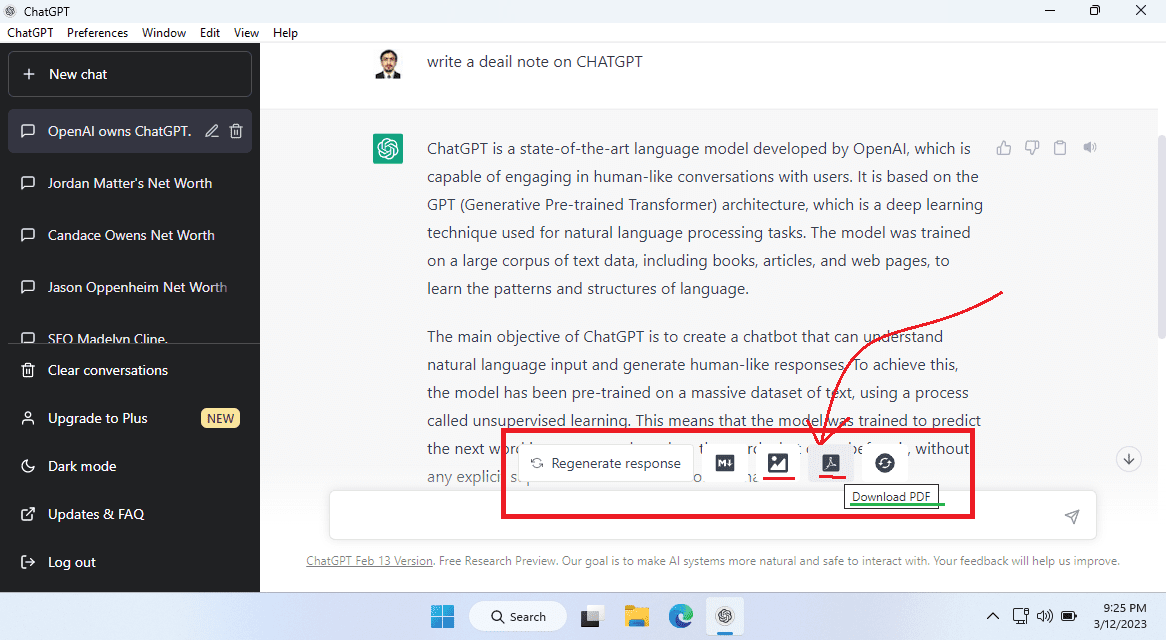
Steps to Install ChatGPT to PDF software in your PC/MAC:
- First download the above software in your windows PC or Mac.
- Then click and install the software.
- Open the ChatGPT
- Enter you login details same as you are login into your browser.
- Then you will see this above small panel in your ChatGPT window.

In the above screenshot you can see that a new panel of icons appears above the input bar of ChatGPT. In which you will be able to save your ChatGPT thread conversation as PDF format, PNG as image format and HTML format. This panel only appears in the PC Software of ChatGPT which you can download from above button.
Google Doc method to save ChatGPT thread conversation as PDF(2nd method)
This ChatGPT is can simply copy and paste the text into a word processing software like Microsoft Word or Google Docs, and then save the document as a PDF file. Here are the steps to do so:
- Open a word processing software like Microsoft Word or Google Docs.
- Copy the text you want to save as a PDF from the ChatGPT interface.
- Paste the text into the word processing software.
- Adjust the formatting and layout as necessary.
- Click on the “File” menu and select “Save As”.
- Choose “PDF” as the file format.
- Give the file a name and choose a location to save it.
- Click “Save” to save the document as a PDF file.
Alternatively, you can take a screenshot of the conversation or text and save it as a PDF file. This can be done by pressing the “Print Screen” button on your keyboard, pasting the screenshot into an image editing software like Paint or Photoshop, and then saving the file as a PDF.
4 other ways to save ChatGPT thread conversations as a PDF
Saving a conversation with ChatGPT can be useful for keeping a record of your interactions with the language model, or for sharing the conversation with others. There are several methods that can be used to save a ChatGPT conversation, depending on the platform or website where you are using the language model. Here are some of the most common methods for saving a ChatGPT conversation:
- Screenshot: One of the simplest methods to save a ChatGPT conversation is to take a screenshot of the conversation. To do this, you can use the built-in screenshot function on your device, or a third-party screenshot tool.
- Copy and paste: Another method to save a ChatGPT conversation is to copy and paste the text into a document or text editor. This method can be useful if you want to save the conversation as a plain text file, or if you want to edit the text before saving it.
- Export: Some platforms or websites that use ChatGPT may offer an export function that allows you to save the conversation in a specific format, such as a PDF or text file. Check the options or settings of the platform or website you are using to see if an export function is available.
- Print: If you want to save a hard copy of your ChatGPT conversation, you can use the print function of your device to print the conversation to a printer.
Why is it important to save ChatGPT thread data conversation?
ChatGPT thread data conversation is a vital part of any online conversation, and it is important to save it for several reasons. Firstly, it provides a record of the conversation that has taken place, which can be helpful in future reference. Secondly, it allows you to analyze the conversation and gain insights that can be used to improve the overall experience for your users. Thirdly, it is important to save ChatGPT thread data conversation for legal and compliance reasons.
How to save ChatGPT thread data conversation with technical way?
There are several ways to save ChatGPT thread data conversation, and we will be discussing them in detail below:
- Use third-party applications:
There are several third-party applications available that allow you to save ChatGPT thread data conversation. These applications can be easily integrated into your website and provide a seamless way to save your data. Some of the popular third-party applications for saving ChatGPT thread data conversation include Zapier, Integromat, and Automate.io.
- Use ChatGPT API:
ChatGPT API allows you to access ChatGPT thread data conversation programmatically. This means that you can write your own scripts or applications to save your data automatically. ChatGPT API is easy to use, and it provides a lot of flexibility when it comes to saving your data.
- Manual export:
If you prefer a more hands-on approach, you can manually export your ChatGPT thread data conversation. ChatGPT provides an option to export your data in CSV format, which can be easily imported into a spreadsheet or a database. This method requires more effort, but it provides complete control over your data.
It is important to note that the methods available for saving a ChatGPT thread conversation will depend on the platform or website where you are using the language model. Be sure to check the options or settings of the platform or website you are using to determine which methods are available to you.
Saving ChatGPT thread data conversation is an important aspect of any online conversation. It provides a record of the conversation that can be used for future reference, analysis, and legal and compliance reasons. There are several ways to save ChatGPT thread data conversation, including third-party applications, ChatGPT API, and manual export. Regardless of the method you choose, it is important to ensure that your data is saved securely and efficiently. With these tips in mind, you can save your ChatGPT thread data conversation and improve the overall experience for your users.
In conclusion, there are several ways to save a ChatGPT thread conversation, including taking a screenshot, copying and pasting the text, exporting the conversation, or printing the conversation. Choose the method that best meets your needs, and use it to preserve your interactions with ChatGPT for future reference or sharing.
